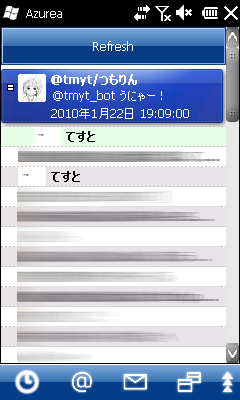
Very simple Twitter client for Windows Mobile devices.
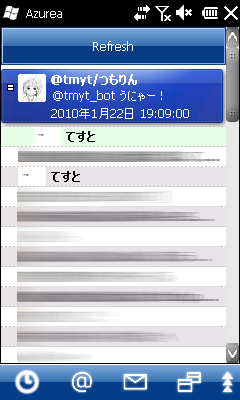
From the left,
In Other views show specific User timeline, my Favorites, Following and so on. Detailed explanation is shown below.
| Favorites | Change view to My Favorites |
| Lists | Change view to Lists / Retrieve Lists. |
| Following | Change view to Following. |
| Followers | Change view to Followers. |
| Search | Search timelines by Official search API. |
| User | Change view to UserTimeline. |
| Match | Create regular-expression match view. |
| Close | Clsoe the current showing Search, User and Match view. |
In Other menu turn on/off the Auto reload and so on. Detailed explanation is shown below.
| Auto refresh | Auto refresh the timeline. |
| Enable geotagging | Append geo-tag to Tweet |
| Account config | Show account setting dialog. |
| UI config | Sow user interface setting dialog. |
| OAuth login | Re-retrieve OAuth token when if change user id. |
| API limit status | Show api limit status. |
| About Azurea | Show version information. |
| Exit | Exit Azurea |
| F | Add the selected tweet to favorites. |
| 0 | |
| R | Reply to selected tweet. |
| 4 | |
| T | Retweet the selected post. Default is using retweet api. |
| 5 | |
| D | Send direct message to selected tweet sender. |
| U | Show message area. |
| P | Scroll the list to top. |
| 7 | |
| B | Scroll the list to bottom. |
| 9 | |
| Action key | Show message area. / Close the notify, If showed notice message. |
| Return | |
| Space | Refresh active view. |
| O | |
| M | Get more tweets, if can uses More button. |
| 1 | Change active view to timeline. |
| 2 | Change active view to mentions. |
| 3 | Change active view to directmessages. |
| Double tap the item | Show command menu. |
| Action key - Press & Hold | |
| Right | Expand tree item. If expanded, move to child item. |
| L | |
| Left | Move to parent item. If expanded, close tree item. |
| H | |
| Up | Move up. |
| K | |
| Down | Move down. |
| J |
First running inquiry Twitter credentials. Fill in blanks if you needed.
SetupAzurea.1.4.3a.CAB (830KB)
Please send to @tmyt!